This article only if you own your own top-level domain. If you have been using the free subdomain option with digital.conncoll.edu through Digital Connecticut College, this does not apply to you.
Similarly, if you’re migrating your content to Reclaim Hosting, this article does not apply to you.
Transferring a domain you already own is not too much different from registering a new domain, except the transfer process requires an EPP code, or an agreement code between your old registrar and your new registrar that allows the release of your domain. Your new registrar will have information on how to transfer in a domain. When you start that process, you will be prompted to enter your EPP code.
How to find your EPP Code:
- To get started you’ll need to login to your control panel (https://digital.conncoll.edu/dashboard) using your Digital Connecticut College username and password.
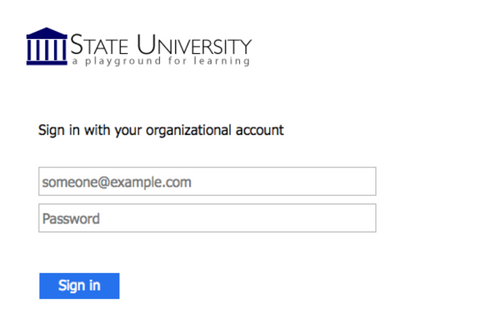
- Once you’re logged in, you’ll see the cPanel interface. Now click on the Manage Your Account menu at the top of your screen and select Migration Information.
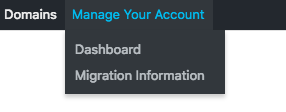
3. Click the Lock button to unlock your Digital Connecticut College account.
4. Click Get Code. Once that’s done, the system will send you an email with your EPP code.
At this stage, here are a few items to note:
- You’ll receive a series of emails from both your old and new registrars asking you to authorize the transfer. Please act on every email you receive in a timely fashion– even if the emails look like duplicates.
- If you do not authorize the transfer in a timely fashion, the domain transfer will expire and you will need to start over.
- The domain must be older than 60 days.
- The domain must have no other transfers in the last 60 days.
- The domain transfer process can take up to a week, depending on how fast your registrars work.
- Once the domain transfer completes, you’ll receive a notification.